Not al, digital Photography involves a camera,
but it just happens that these examples were using a Nikon D5100 and Placing Objects on a Light Also that great photograms can be made placing objects under a Flatbed Scanner
in this example objects were bought from home a photographed on a light table in the studio and then using Photoshop using Masking techniques achieved some spectacular results (at least I thought so)
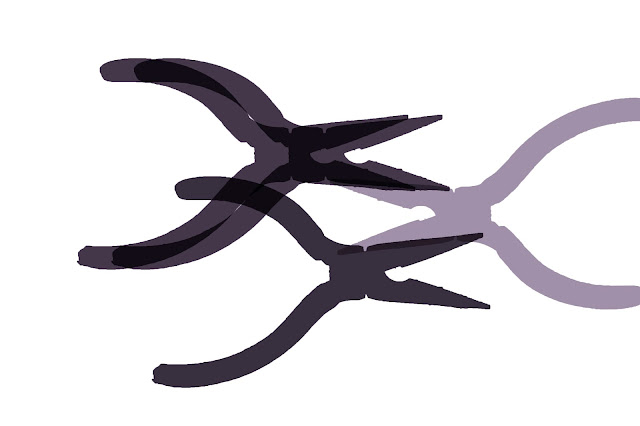
This was a great way to learn and discover masking techniques by choosing, and manipulating different colors could be added
and by selecting different opacities and blend tones an endless variety of effects can be achieved
How I made a digital photogram
set up at home
Photograms are very different images to standard photos. Traditionally they were created by placing objects on a sheet of photographic (light sensitive) paper. The paper is then exposed, which turns the paper black, except for where the objects are blocking the light.
Photogram
Objects that are translucent let through some light, and so appear in shades of grey, while objects that are opaque appear as solid white.
The effect of a photogram image can be replicated using a digital camera to capture the image, with no photographic paper needed. You will need:
•Digital camera with manual exposure mode
•Glass or clear perspex that you can rest your objects on (or a lightbox).
•Light source, e.g. Speedlight flash and a way of triggering it off-camera, or a small continuous light source.
•A tripod - not essential, but very handy.
Normal photo of Pliers
Photogram of Pliers and toothbrush - note the X-ray style effect
To create a photogram image, create a photo with a very bright background. This will produce a photo with a white background, and black silhouetted objects, the opposite of a photogram. This image can be pleasing by itself, but to get the true photogram effect we can later invert the image in Photoshop
using a light box, or light table, this is ideal to use as a bright background for placing your objects on. or use a light box, then to replicate the effect. if you don't have glass table here is simple solution
use a piece of clear Perspex placed on the edges of two boxes, like a bridge.
On top of the Perspex put a piece of white paper. The paper shouldn't be too thick, as it needs the light to shine through it.
Underneath the Perspex, on the floor, placed a Speedlight flash with a radio trigger attached. The flash to be pointed upwards towards the bottom of the Perspex. When the camera shutter is pressed, the radio transmitter in the camera's hot shoe triggered the flash, which blasts the underside of the Perspex / white paper with light. The camera then captures the photo of the bright background, with where objects are placed on the background appearing dark.
The apperature was set to f11 1/124second ISO 200


















































